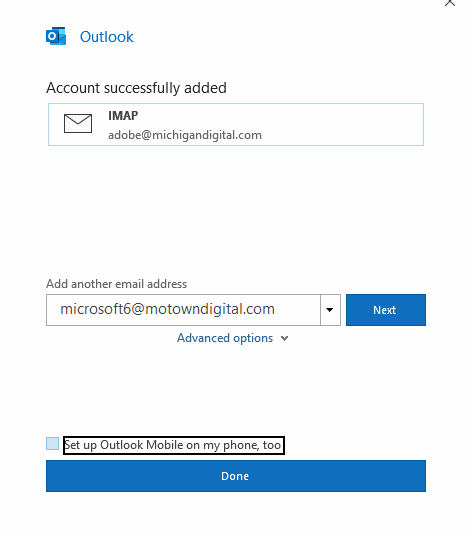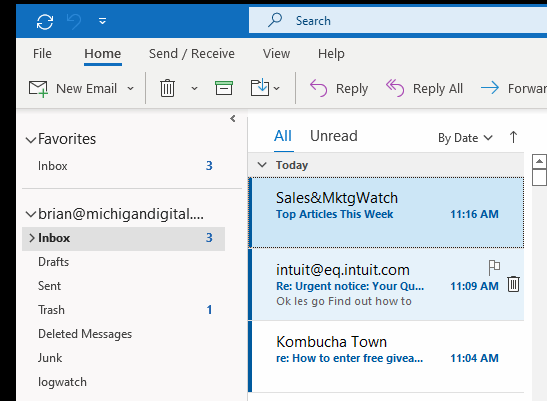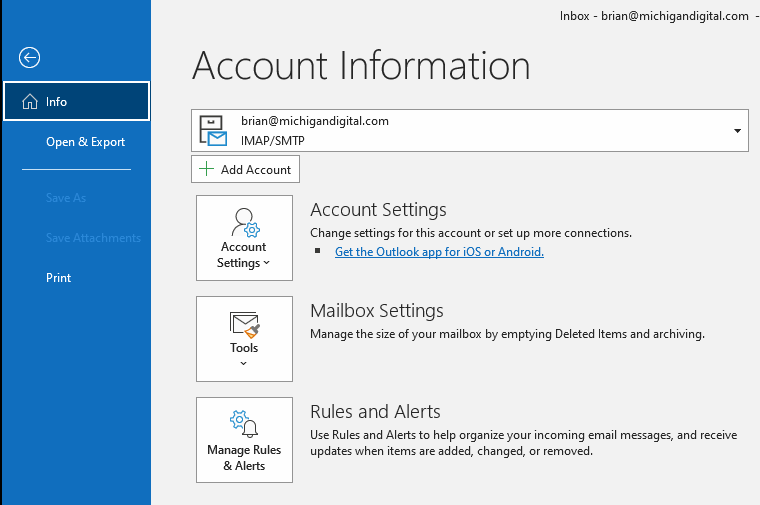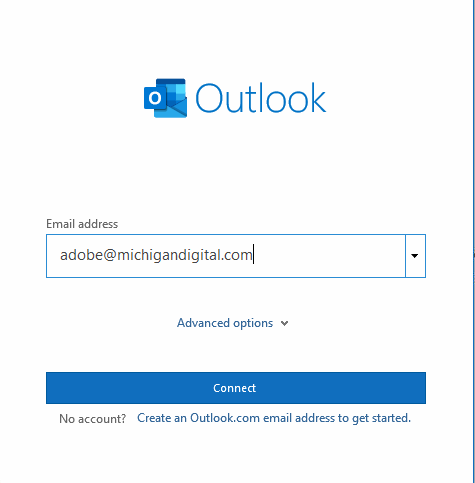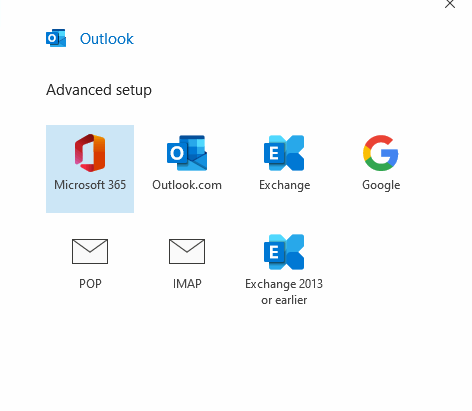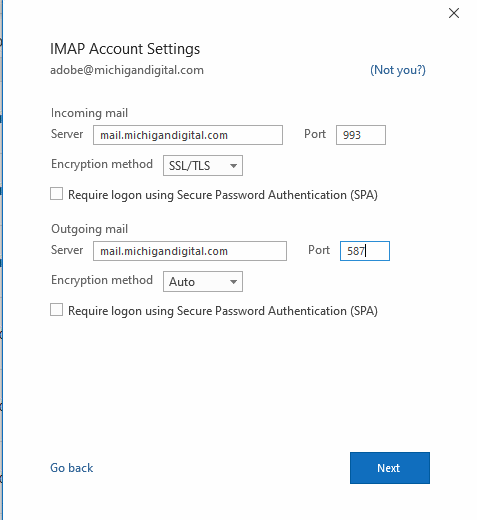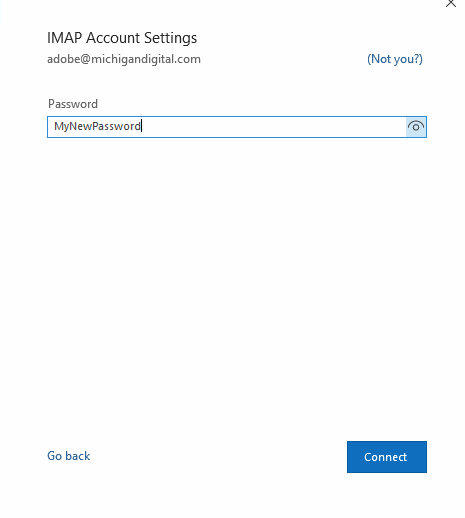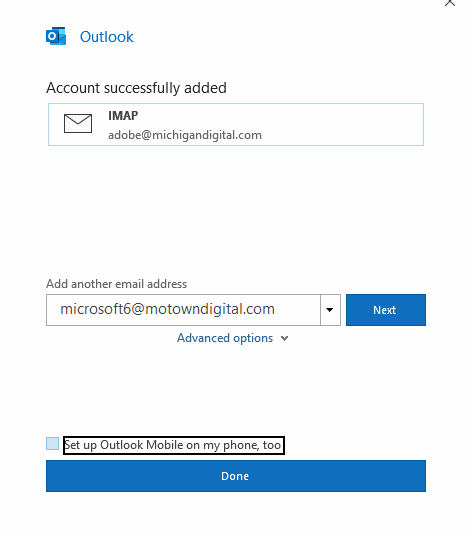Here's a guide to set up your new email account in Outlook! This uses the email address adobe@michigandigital.com as an example. Please substitute your own address.
Make sure you know your email password.
Choose the "File" menu in the upper left-hand corner. (next to "Home")
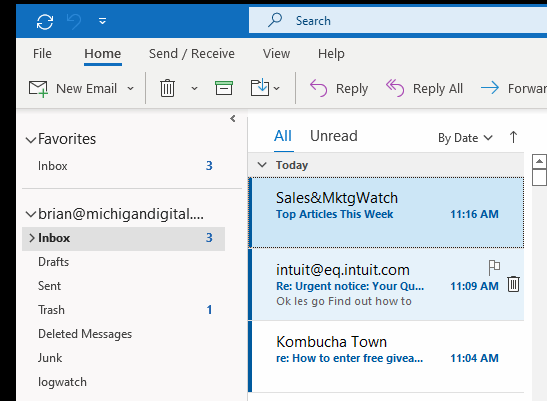
It will bring you to a page like this:
Click the "Add Account" button.
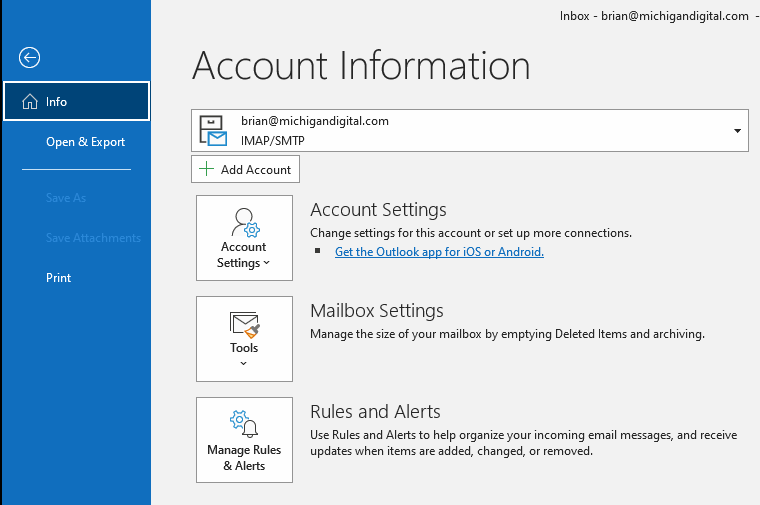
You will come to this screen:
Put your email address in and hit Connect.
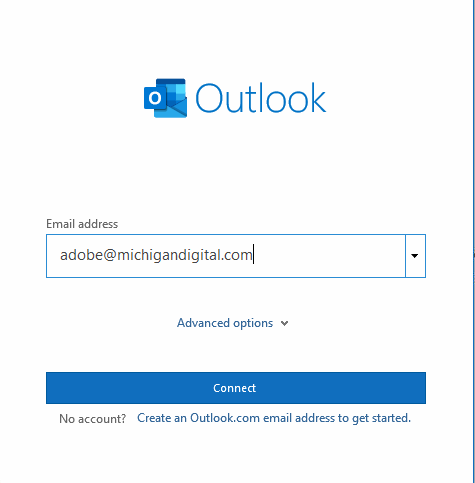
Choose IMAP here
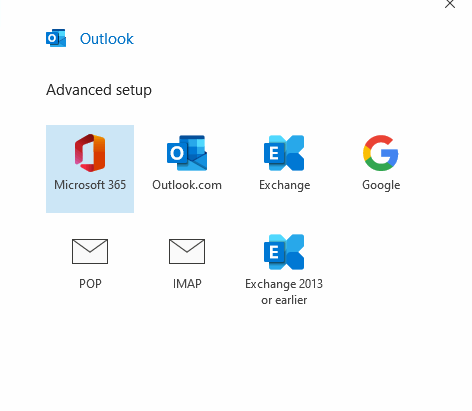
These are the settings you need to add. Please substitute mail.resorttownship.gov everywhere you see mail.michigandigital.com. Everything else remains the same.
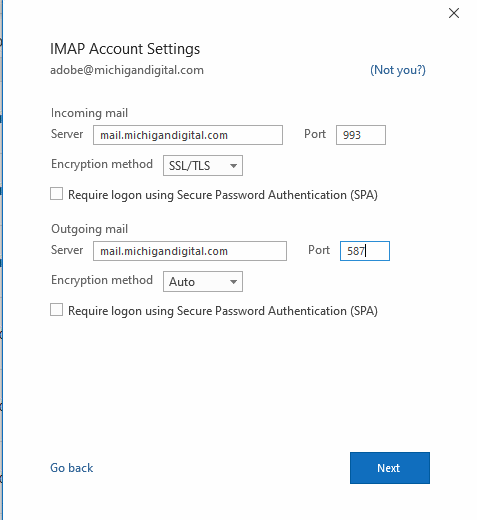
After that page, you'll need to enter your password:
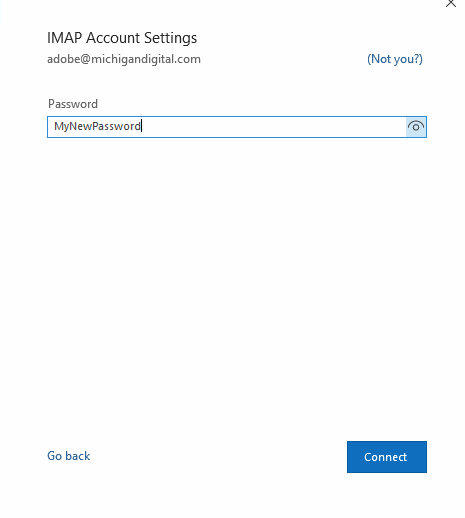
Then just hit "Done"!